

Preferences And Licensing Menu
This menu allows you to configure certain behaviors of the software, to check on the status of your software license and view our contact information.
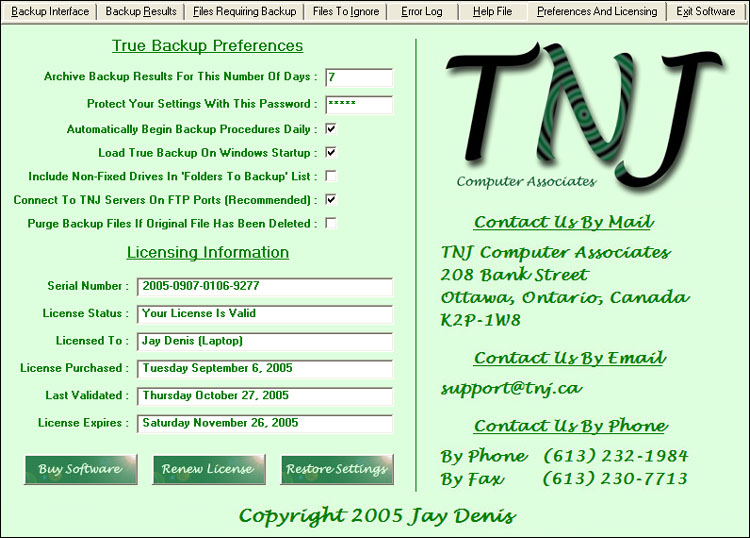
The preferences you can modify are as follows.
Archive Backup Results For This Number Of Days
True Backup automatically archives statistics about your daily backups to the 'Backup Results' menu. This setting allows you to modify how many days worth of statistics will be kept on file. The minimum is 1 day and maximum is 99 days. This option is set to 7 days by default.
Protect Your Settings With This Password
You can optionally enter a password to protect the software from other users. You will be prompted to enter this password when the notification area icon is clicked. This option is left blank by default.
Automatically Begin Backup Procedures Daily
Check this option to allow your backup procedures to automatically begin each day. If this option is unchecked, then a backup will only occur when you click the 'Begin' button from the backup interface menu. This option is checked by default.
Load True Backup On Windows Startup
Check this option to automatically load the software when you start your computer. If this option is unchecked, then you will need to load the software manually before any backups can occur. This option is checked by default.
Include Non-Fixed Drives In 'Folders To Backup' List
Check this option to include CD-ROMs, DVD-ROMs and other removable drives in the 'Folders To Backup' list in the backup interface menu. This option is unchecked by default.
Connect To TNJ Servers On Ftp Ports (Recommended)
Once per day, True Backup will attempt to extend your software license and to check for any available upgrades. We do not retrieve any personal information about you or your computer during this process. When this option is checked, the software uses ports 20 and 21, the FTP protocol to communicate with the TNJ servers. This method of communication is faster and more reliable. When this option is unchecked, the software uses a combination of the HTTP protocol and passive FTP for communications. This method is slower and less reliable but can be useful to bypass strict firewalls. This option is checked by default.
Purge Backup Files If Original File Has Been Deleted
Checking this option will instruct the software to delete files from your backup destination that are no longer present in the original location during the next backup. The upside is that this gives you an easy way to make your backup and original files identical. This can be very useful to eliminate unnecessary files from your backup. For example, let's say that you take a picture on your digital camera named IMG00001.jpg, which you save to your documents folder. Later you decide to give the file a more appropriate name of Friends.jpg. If a backup had occurred between the two events, then you would end up with both files in your backup destination. The downside of this feature would be that if an original file has been inadvertently deleted then your backup would also be deleted. This option should only be used if you are 100% confident that your original files are in tact. For these reasons, this option is automatically unchecked after each use and unchecked by default.
The lower left corner of the screen is dedicated to licensing information and some additional functionality.
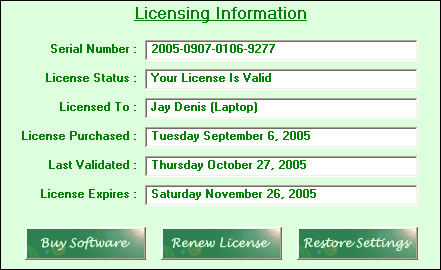
Buy Software Button
Clicking this button will open your web browser and bring you to PayPal's secure checkout counter. From here you can purchase your copy of TNJ True Backup with your PayPal account or with any major credit card. The one time fee was $50.00USD at the time of this writing. After completing the purchase, you will receive a confirmation by email with instructions on updating your new license. Please contact us directly if you have any additional questions.
Renew License Button
Clicking this button forces the software to connect to our servers. Your license status will be updated and any available upgrades will be installed. This process is done automatically every day.
Restore Settings Button
The 'Restore Settings' button allows you to retrieve your True Backup settings and licensing information from an external data file. The software automatically creates a file named TrueBackupSettings.Data in the root folder of your backup destination each time a backup is performed. If you need to rebuild your computer at some point, you can restore these settings by clicking the 'Restore Settings' button and then locating this file from your file system.
Copyright 2005 TNJ Computer Associates